Hey there! I have another photoshop tutorial for you. Maybe you're thinking of how others can make their text go with the shape it was on like this:
That's what I'm going to teach you today.
1. You can use a custom ready made shape or you can crop your chosen shape using the marquee tool (as for me, I choose to cut a round shape to use on my LO later).
2. Select shape from the menu. Select paths and draw a shape on the layer.
3. Select text. Choose your font and its size.
4. Type just right above the outline.
5. You can merge Layer 1 and your text.
6. And you're done!
*inspired by Trixie












.jpg)




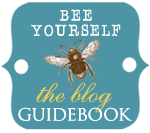
No comments:
Post a Comment